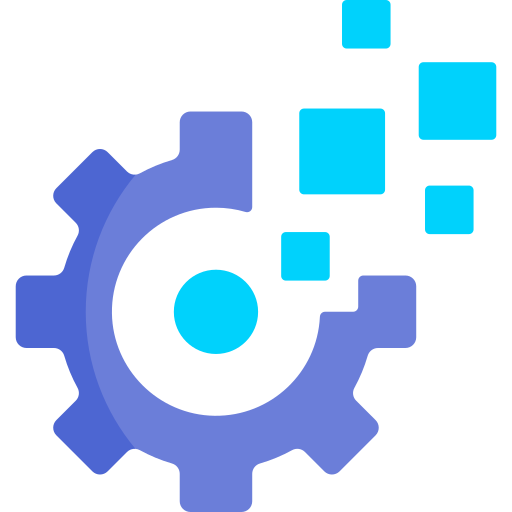# Create an AutoPilot configuration file
In this guide I'll show you how to create a propper AutoPilot configuration.
# Complexity level
| ◈ | ◈ | ◈ | ◇ | ◇ | ◇ | ◇ | ◇ | ◇ | ◇ |
|---|
Pretty simple 👌
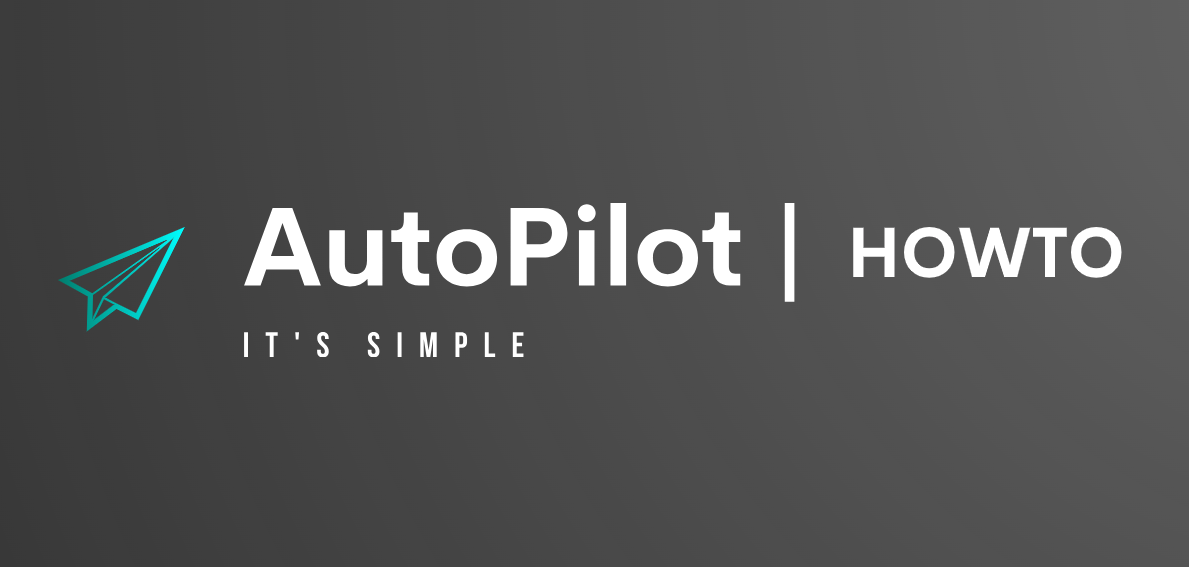
# Prerequisites
- Fundamental understanding of YAML (opens new window).
- AutoPilot (opens new window) installed.
- (Optional for testing) Some form of VM setup.
- Any method for editing text.
# Identify your system needs
From my experience, there are two ways you can conclude your system needs.
Firstly, if you plan to format your computer and want an easier way to return to your current setup (or close to it) or you want to prepare as a precaution an AutoPilot configuration file, you should take stock of everything you've customized, this includes any personalized settings, applications, or configurations you use daily—essentially, anything you've tailored to fit your specific needs.
Secondly, if you're looking for a fresh start and have a clear idea of what you want on your new system, or if you need to set up computers for your team (for example, specifying required software like Slack, AnyDesk, etc.).
It's important to document all your requirements so we can apply them later.
# Aligning directives with your requirements
After you concludded your requirements, you can start to align them with directives.
TIP
Click here for all directives, or alternatively click on the Directives section on the sidebar. (AutoPilot - It's simple --> Directives)
# For example:
Lets say after a after assessing my needs I wrote the following requirements:
# Noams requirements for a new system
This is a list of all the requirements noam wants on a new system.
- Discord installed
- Google chrome installed
- User named noam - make him sudoer
- SELinux disabled # I dont have the power to configure it ;)
- These aliases for user noam:
alias hosts='/usr/local/bin/scripts/./host.sh'
alias SRWP='/usr/local/bin/scripts/./SRWP.sh'
- This function in user noams bashrc:
function gc {
Cf=$(grep -rl "$1" /home/noam/.cache/google-chrome/)
if [ -n "$Cf" ]; then
echo -e "Found google-chrome cache files:\n$Cf"
else
echo "No google-chrome cache files containing: $1"
fi
}
We can clearly identify four directives that need to be used:
| Directive | Requirements |
|---|---|
| Installed_packages | Install Discord and Google chrome |
| Users | Create user noam as a sudoer |
| SELinux | Disable SELinux |
| Environment_configuration | Add aliases and the gc function |
# Create the configuration
Now that we have the information we need, we can start writing the configuration file.
Lets to this step by step.
TIP
You might want to add a headline to you configuration file, user # to comment out anything in the configuration.
# This is noams personal computer configuration.
Lorem ipsum dolor sit amet, qui minim labore adipisicing minim sint cillum sint consectetur cupidatat.
Installed_packages:
We know that we want to install Google chrome and Discord, I alredy know that both of them are installed using a deb file, so I need to collect the download links for both of them.Discord Google chrome https://discord.com/api/download?platform=linux&format=deb (opens new window) https://dl.google.com/linux/direct/google-chrome-stable_current_amd64.deb (opens new window) Then I need to implement this in YAML:
Installed_packages: - name: Discord type: Pkg source: "https://discord.com/api/download?platform=linux&format=deb" - name: Chrome type: Pkg source: "https://dl.google.com/linux/direct/google-chrome-stable_current_amd64.deb"You can see that because this is an external package I used the Pkg type and use the download link as the source.
Users:
I want to create a user named noam and make him a sudoer, and while we're at it lets choose to generate a strong password for him.
Now lets implement this in YAML:Users: - name: noam pass: "%Gen%" group: noam,sudo shell: /bin/bashYou can use
%Gen%to tell AutoPilot to generate a strong password for you!SELinux:
This part is very simple, we just need to set SELinux toDisabled:SELinux: DisabledEnvironment_configuration:
For this part I need to take the aliases and the function and put them one after another like so:alias hosts='/usr/local/bin/scripts/./host.sh' alias SRWP='/usr/local/bin/scripts/./SRWP.sh' function gc { Cf=$(grep -rl "$1" /home/noam/.cache/google-chrome/) if [ -n "$Cf" ]; then echo -e "Found google-chrome cache files:\n$Cf" else echo "No google-chrome cache files containing: $1" fi }As these lines are going to noams
.bashrcfile. (Like I wanted)
Lets implement this in YAML:Environment_configuration: - user: noam config: | alias hosts='/usr/local/bin/scripts/./host.sh' alias SRWP='/usr/local/bin/scripts/./SRWP.sh' function gc { Cf=$(grep -rl "$1" /home/noam/.cache/google-chrome/) if [ -n "$Cf" ]; then echo -e "Found google-chrome cache files:\n$Cf" else echo "No google-chrome cache files containing: $1" fi }
After implementing all your requirements in YAML you should end up with something like this:
# This is noams personal computer configuration.
Installed_packages:
- name: Discord
type: Pkg
source: "https://discord.com/api/download?platform=linux&format=deb"
- name: Chrome
type: Pkg
source: "https://dl.google.com/linux/direct/google-chrome-stable_current_amd64.deb"
Users:
- name: noam
pass: "%Gen%"
group: noam,sudo
shell: /bin/bash
SELinux: Disabled
Environment_configuration:
- user: noam
config: |
alias hosts='/usr/local/bin/scripts/./host.sh'
alias SRWP='/usr/local/bin/scripts/./SRWP.sh'
function gc {
Cf=$(grep -rl "$1" /home/noam/.cache/google-chrome/)
if [ -n "$Cf" ]; then
echo -e "Found google-chrome cache files:\n$Cf"
else
echo "No google-chrome cache files containing: $1"
fi
}
WARNING
# Testing - optional
I highly recommend testing this AutoPilot configuration on a blank virtual machine with the operating system you plan to use in the future.
This will help you avoid any unexpected issues that might arise.